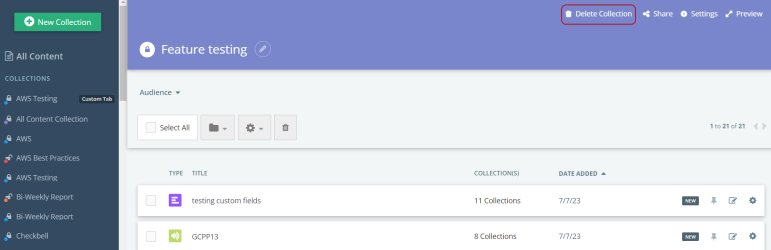Create and Delete Collections
Creating a Collection
All Collections are housed in the Gallery. To set up a new Collection:
-
Navigate to the Gallery > Manage Content.
-
Click New Collection button in the top-left corner.
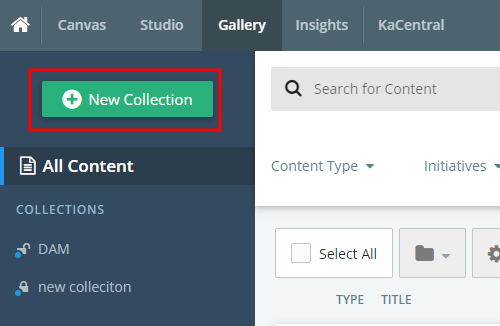
-
In the pop-up dialog, enter the name of your collection and select a color.
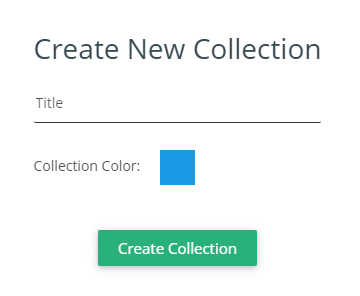
Tip: Users have the option to change the color in Collection Color setting.
-
Click Create Collection. This opens a Edit Permissions pop-up.
-
In the pop-up dialog, click Edit to manage permissions.
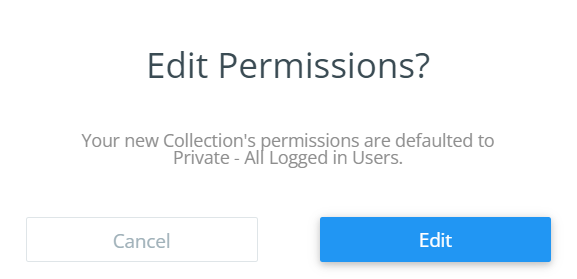
To learn more about Collection Permissions, refer to Gallery Permissions.
-
To change the name of an existing collection, click
 icon next to the name and enter the desired name.
icon next to the name and enter the desired name.
Deleting a Collection
-
Navigate to Gallery > Manage Content.
-
Select the collection you want to delete from the left panel.
-
Click Delete Collection on the top-right corner of the page. This opens a confirmation dialog.
-
Select the confirmation checkbox and click Delete.
Note: This Collection will be deleted from Gallery and any Collection Groups it belongs to, but its content will still be accessible in the All Content view.